In the DataCap software, the pipeline is a tool for users to perform some data operations such as data migration.
After entering the system, click the corresponding
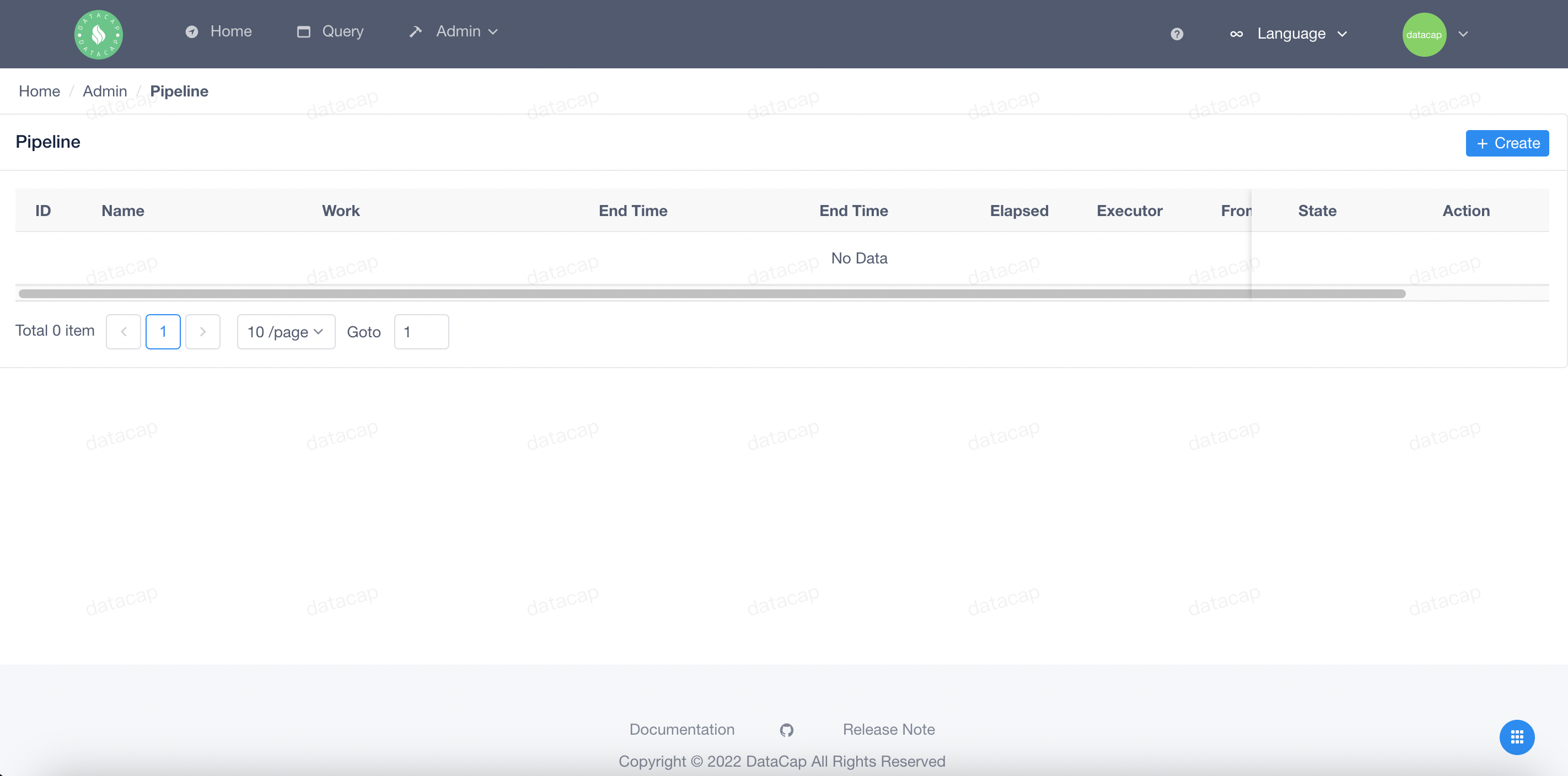 Click the
Click the
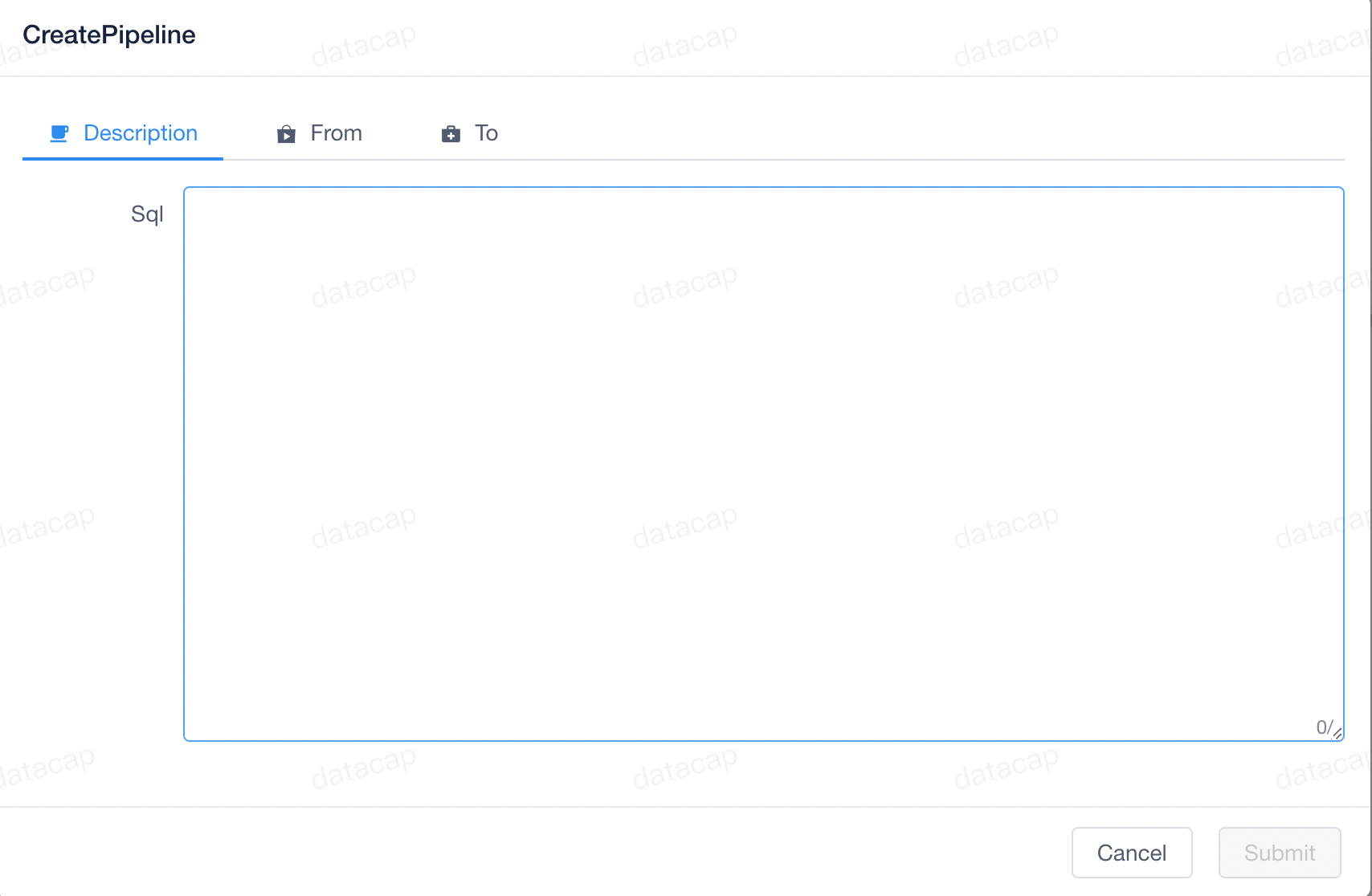 The configuration page is divided into three configuration modules, namely:
The configuration page is divided into three configuration modules, namely:
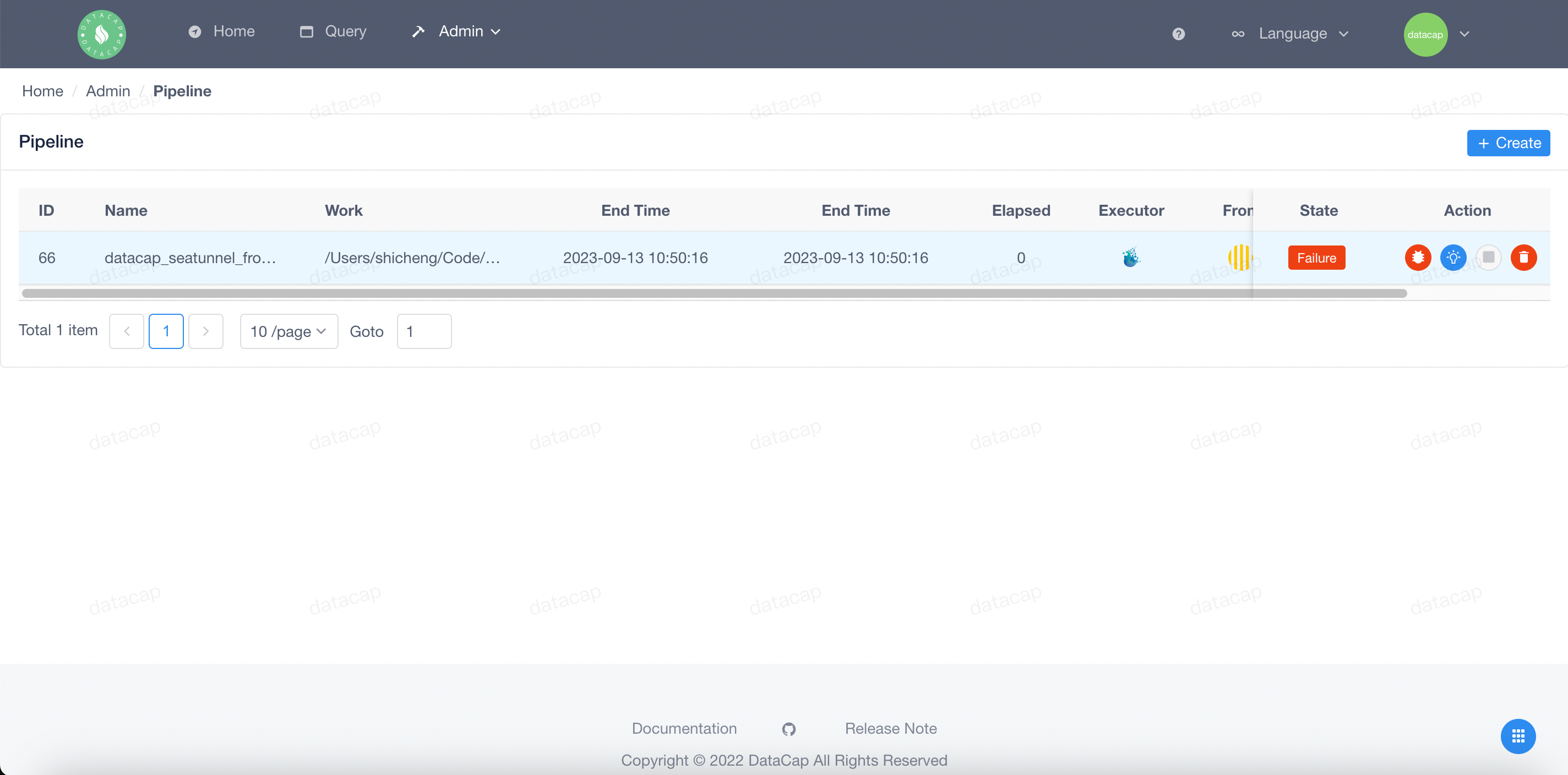
After the task is released, it will be started by default. The
When we click the first button in
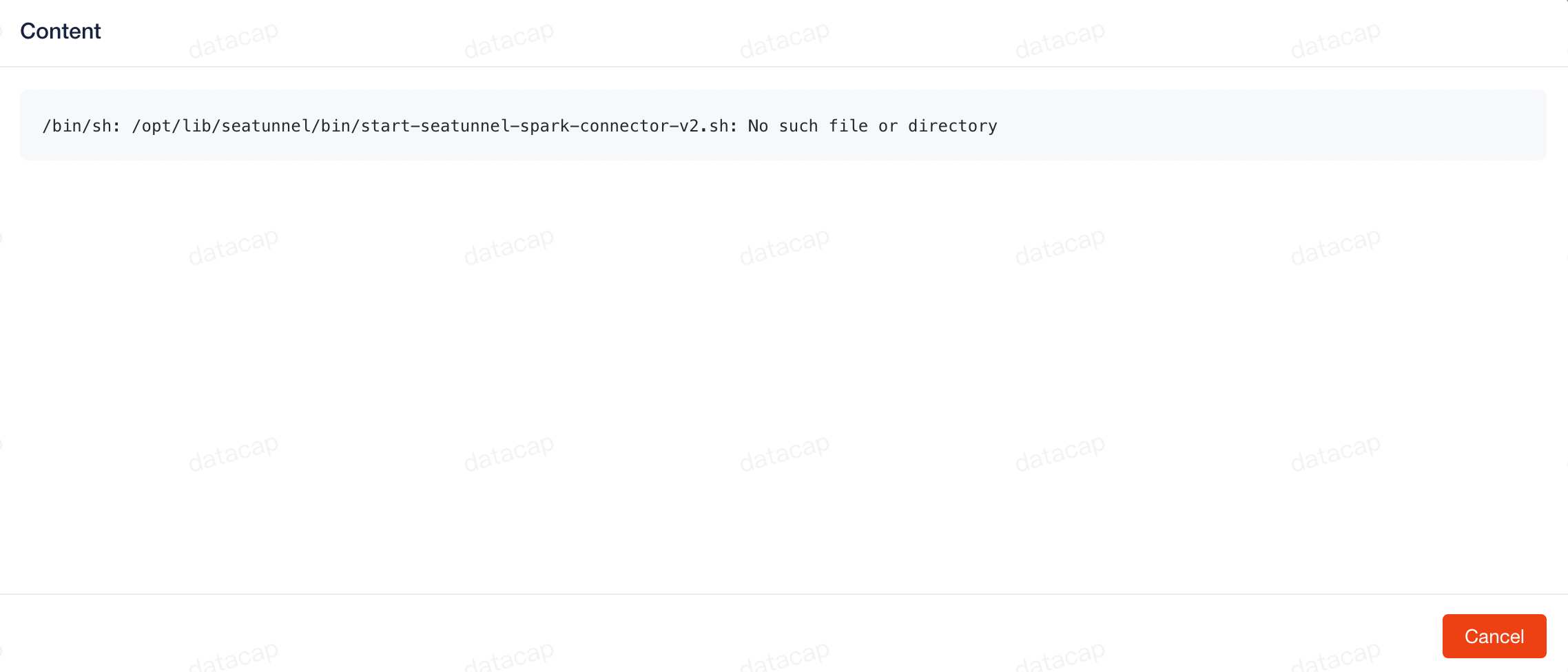 When we click the second button in
When we click the second button in
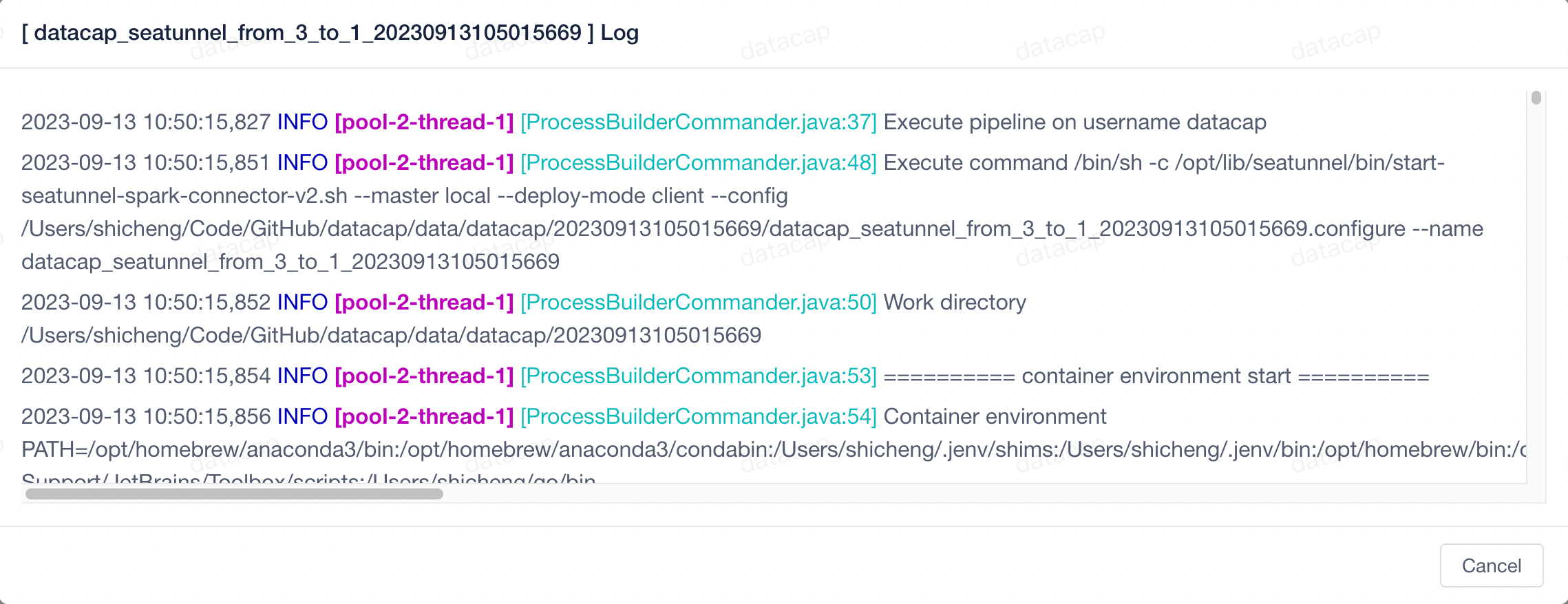 When we click the third button in
When we click the third button in
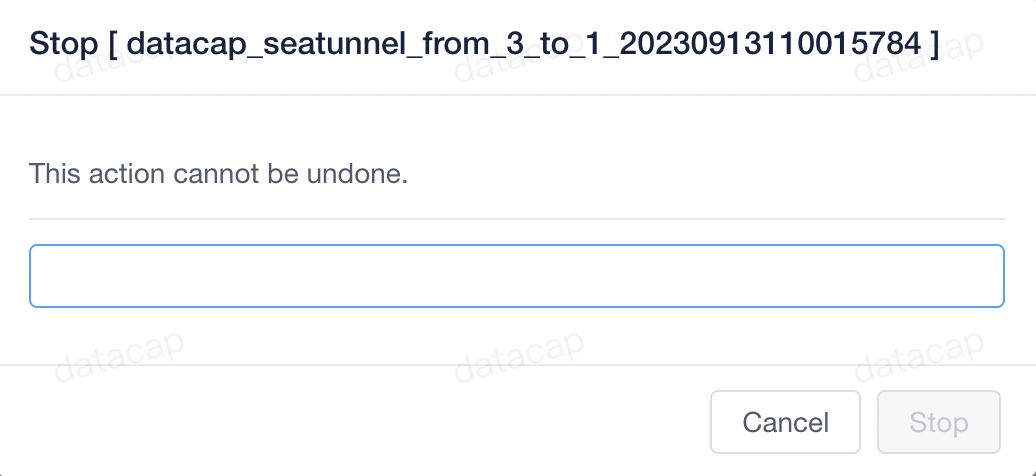 We enter the task name according to the information prompted in the window and click the
When we click the fourth button in
We enter the task name according to the information prompted in the window and click the
When we click the fourth button in
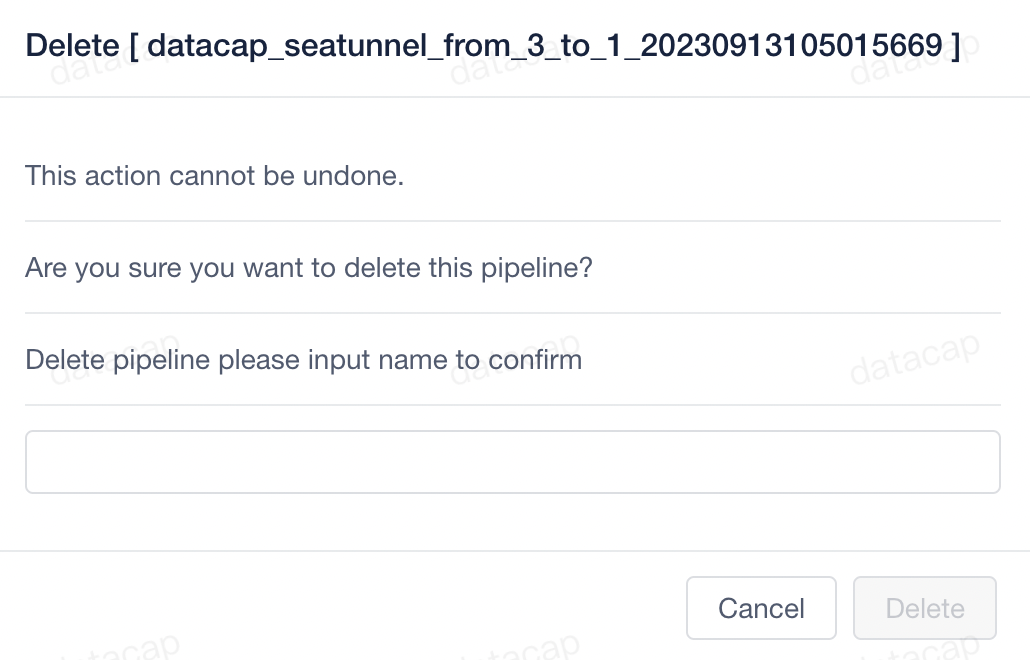 We enter the task name according to the information prompted in the window and click the
We enter the task name according to the information prompted in the window and click the
Build pipeline
After entering the system, click the corresponding
Pipeline
submenu under the
Admin
menu at the top to enter the pipeline list by default. Similar to the picture below:
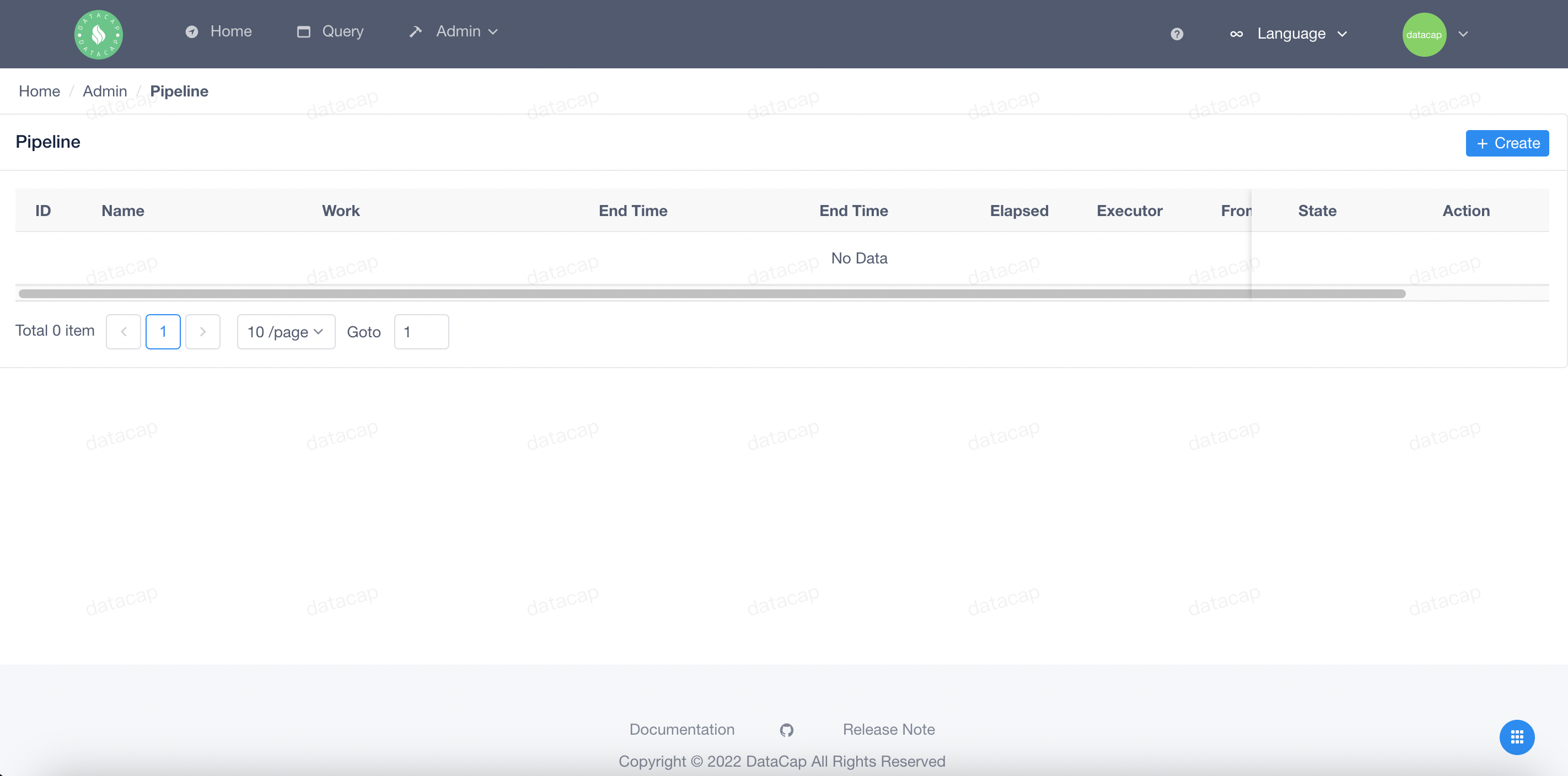
+ Create
button on the right side of the list, and the system will pop up the configuration page:
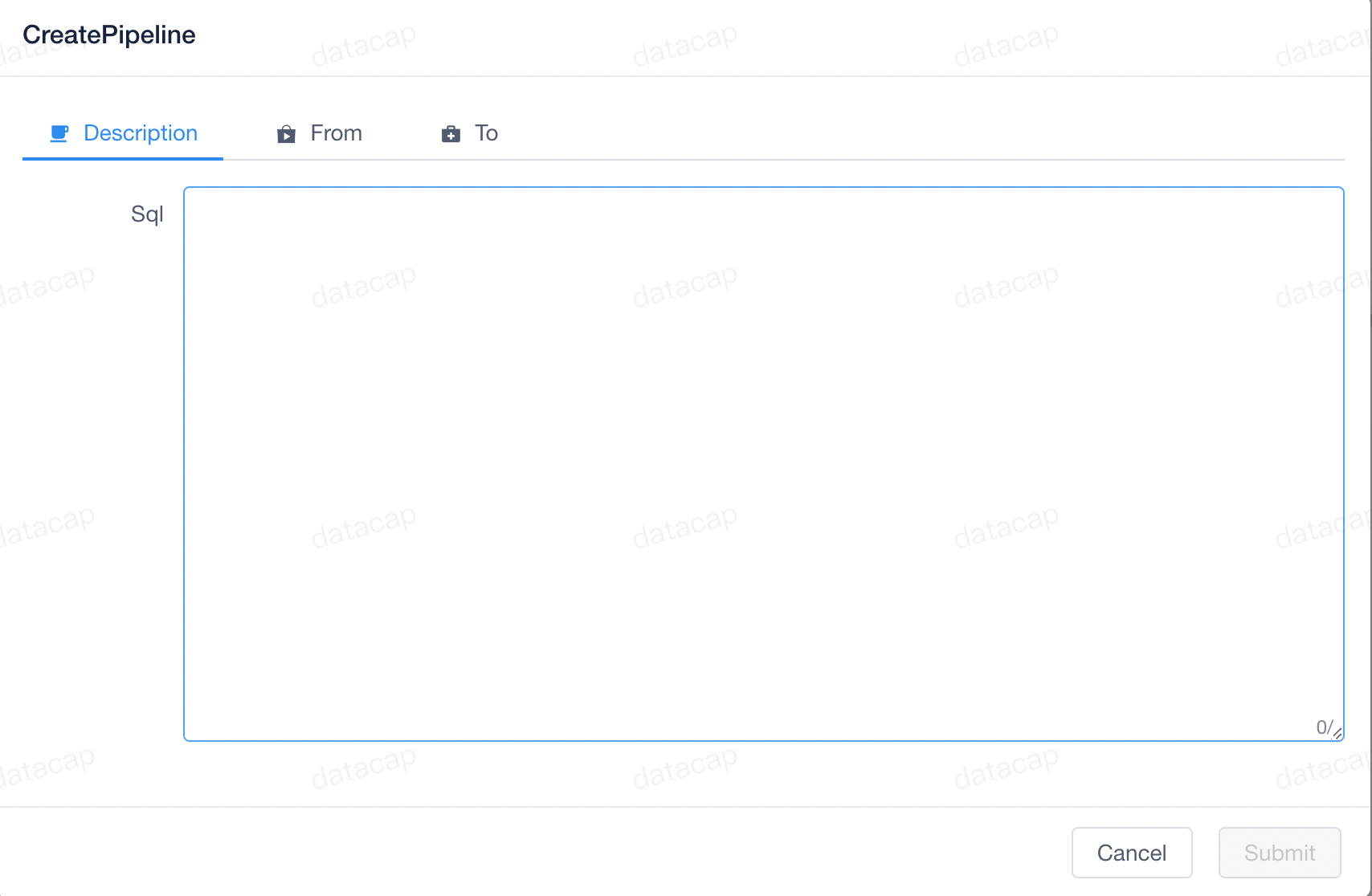
-
•
Descriptionmainly configures the SQL executed by the user -
•
Fromconfigures the data access source -
•
Toconfigure data output source
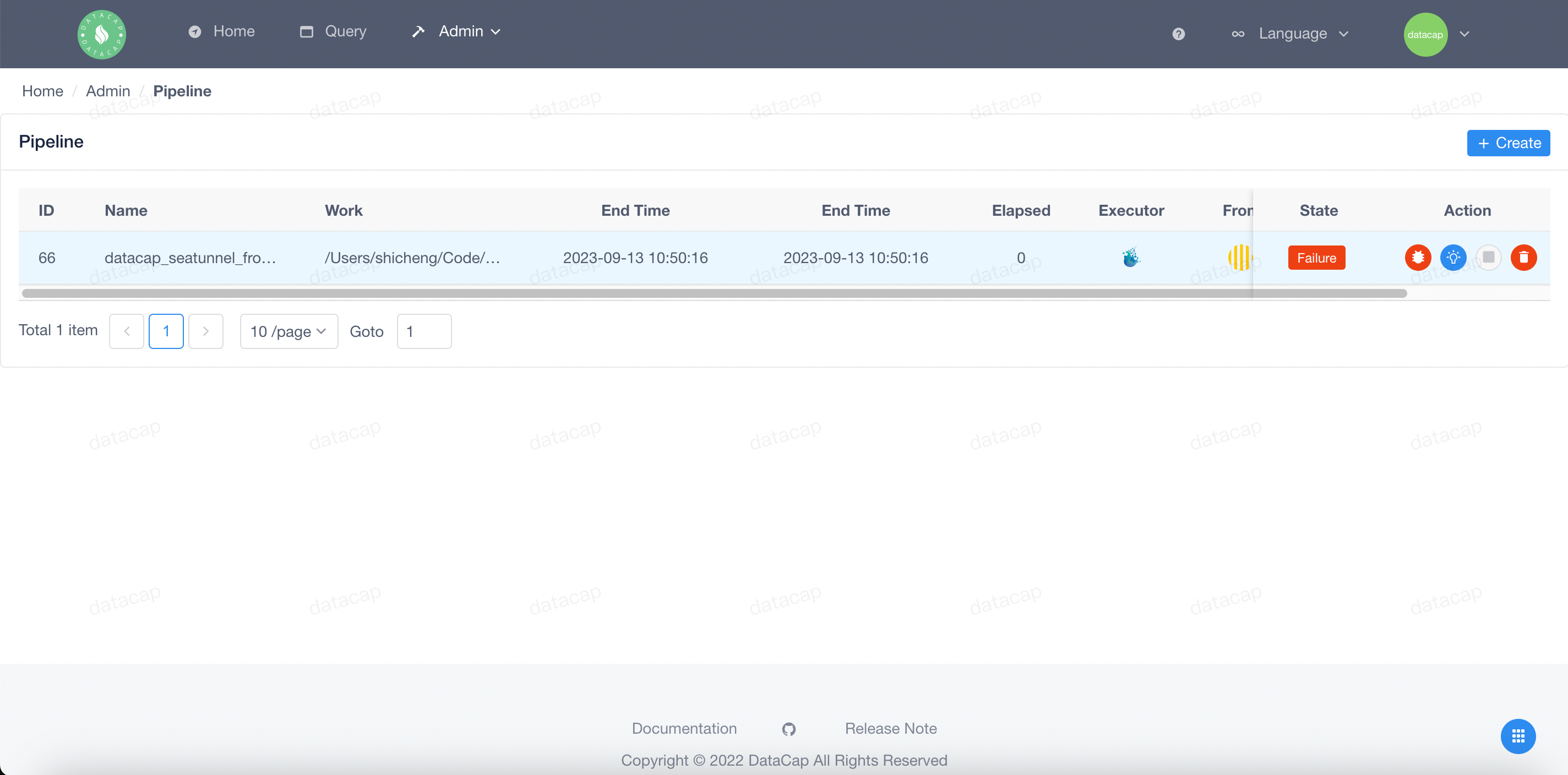
Pipeline management
After the task is released, it will be started by default. The
Action
operation on the right side of the task contains the following functions:
View errors
Action
, the system will pop up an error message page.
This feature will only be enabled if the task fails
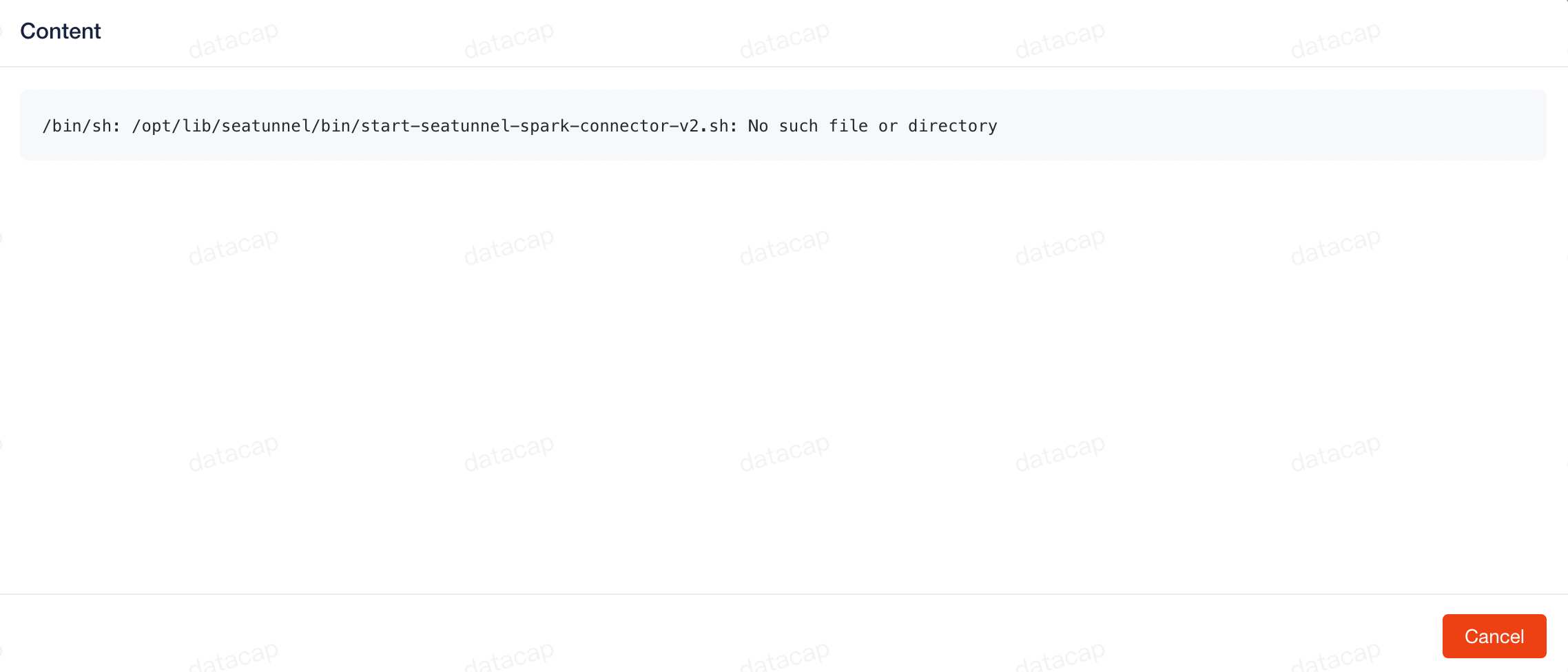
View log
Action
, the system will pop up the log page.
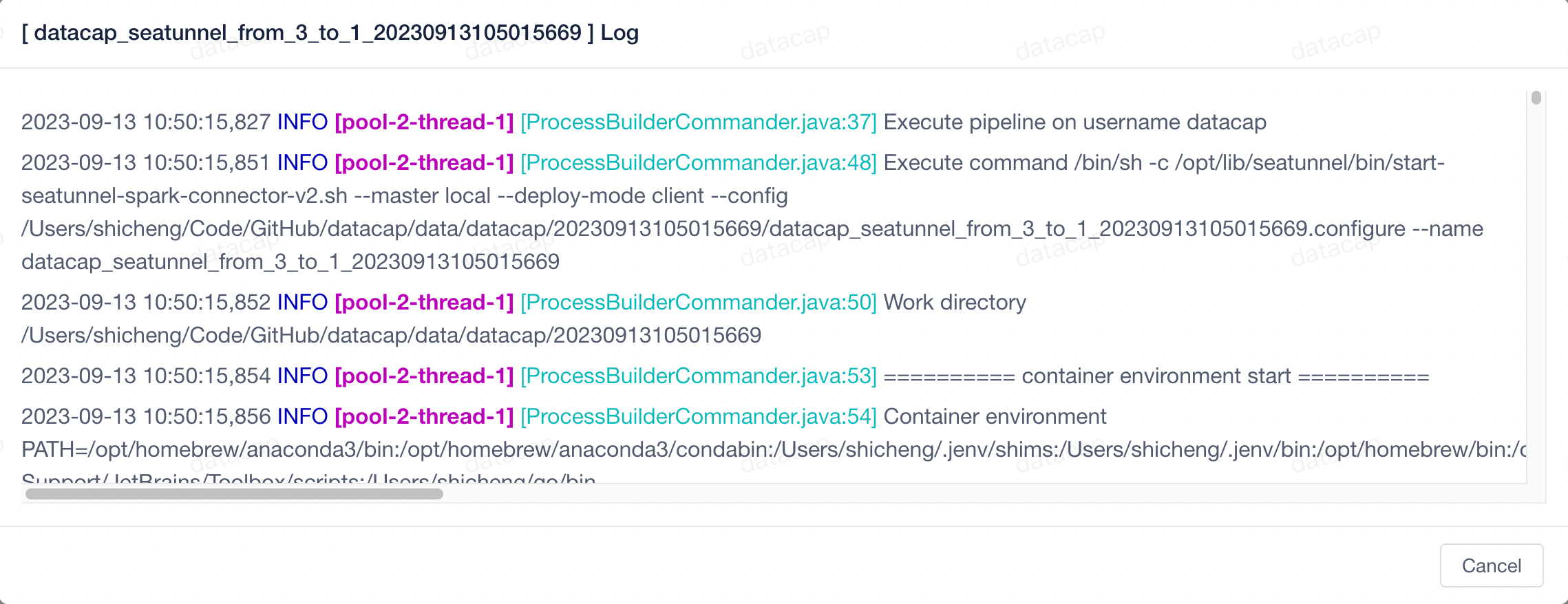
Task stopped
Action
, the system will pop up the stop task page.
This feature will only be enabled when the task is running
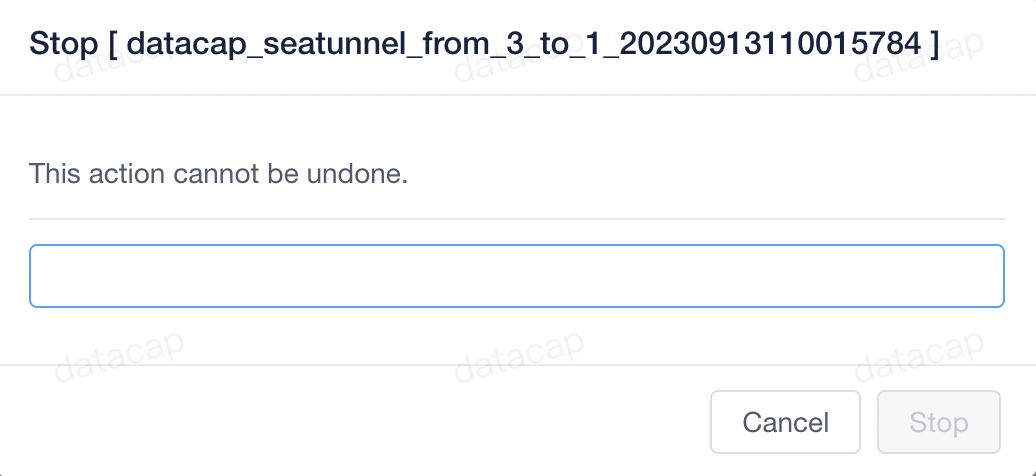
Stop
button.
Task deletion
Action
, the system will pop up the delete task page.
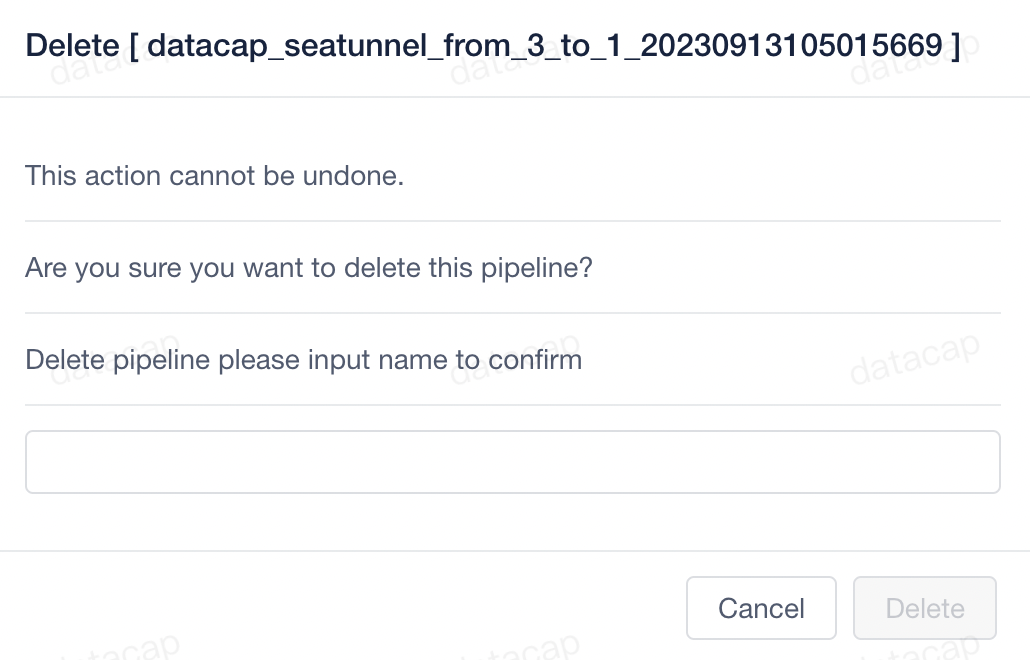
Delete
button.
贡献者
