Move the mouse over the
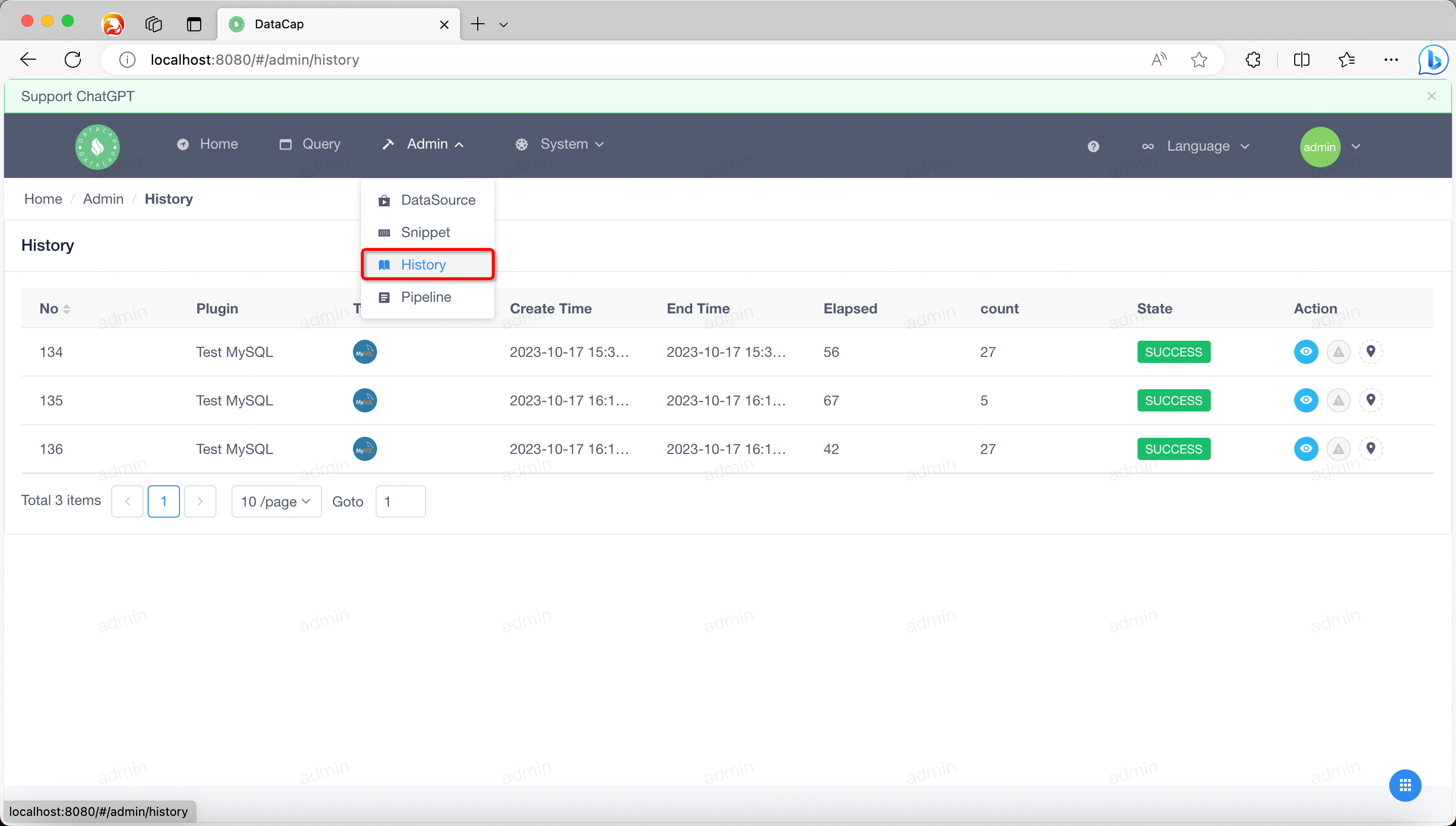
Click the first button in
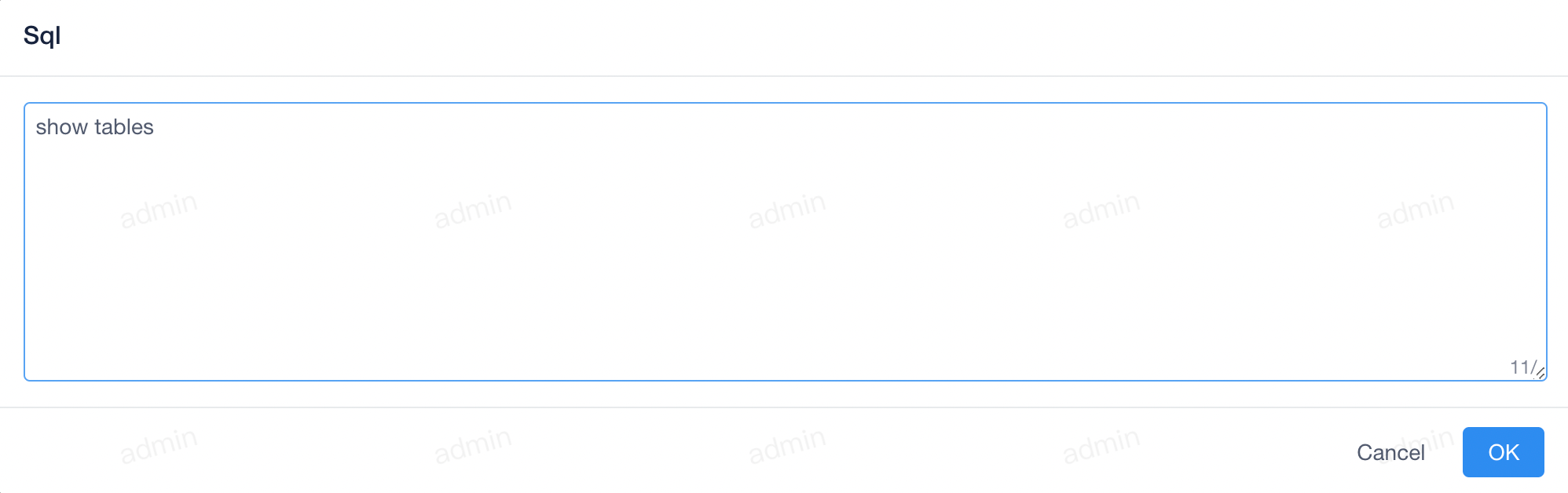 The specific SQL statements queried in this query are displayed in the window.
The specific SQL statements queried in this query are displayed in the window.
!!! danger
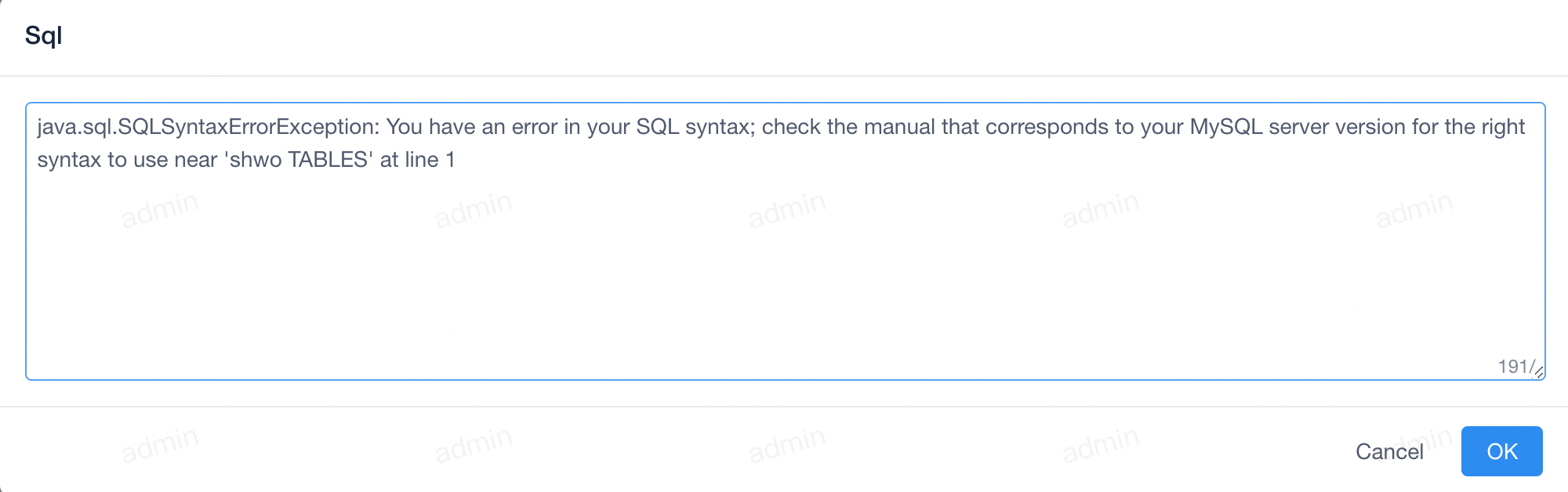
Admin
logo in the top menu, the drop-down box will pop up, click the
History
submenu in the drop-down box. A window similar to the following pops up, the default list is empty, and records can be automatically added by querying through the query page.
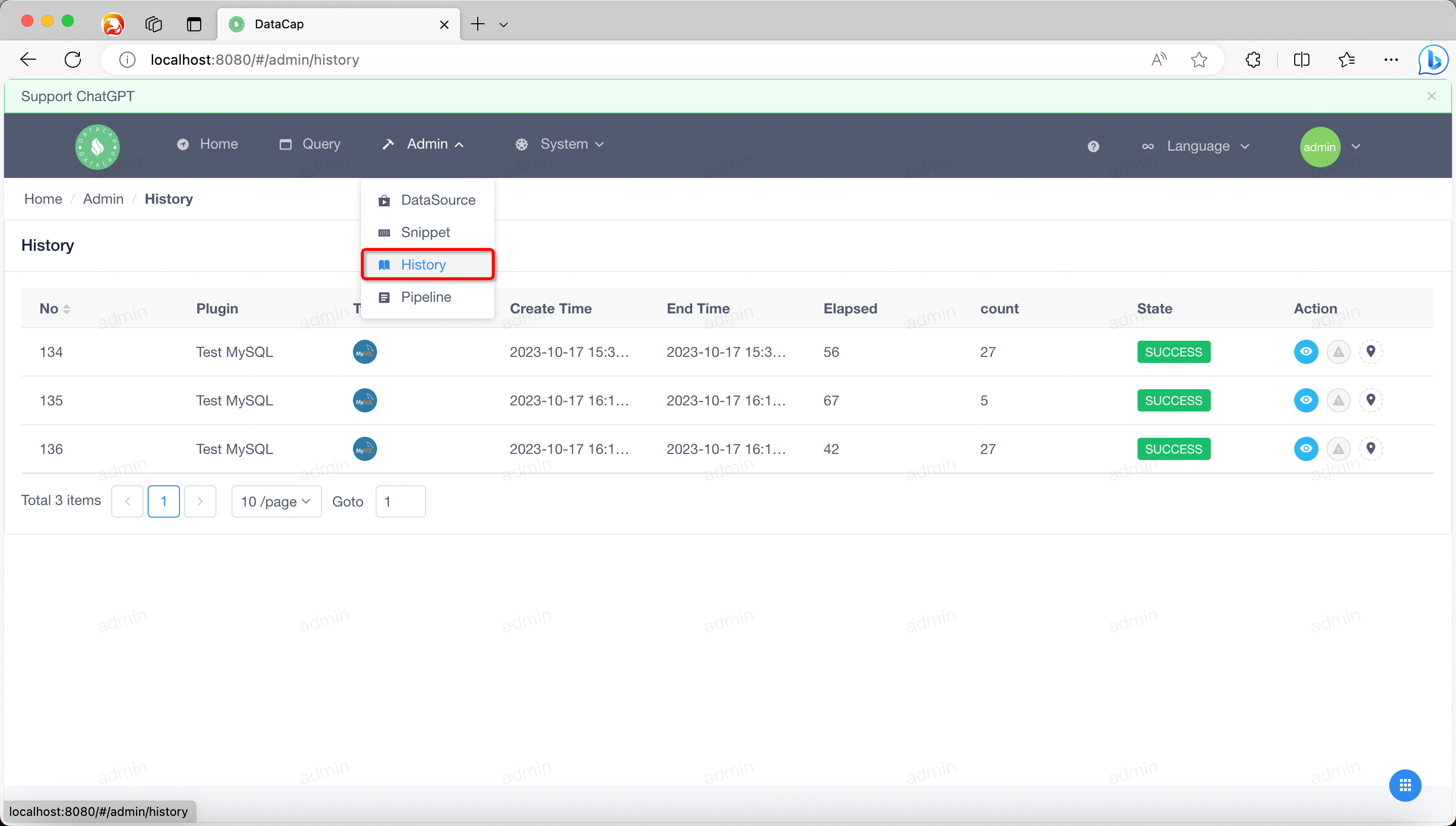
Review Executing SQL
Click the first button in
Action
in a data in the list to view the specific code snippet content, and a dialog box will pop up, which is roughly as follows
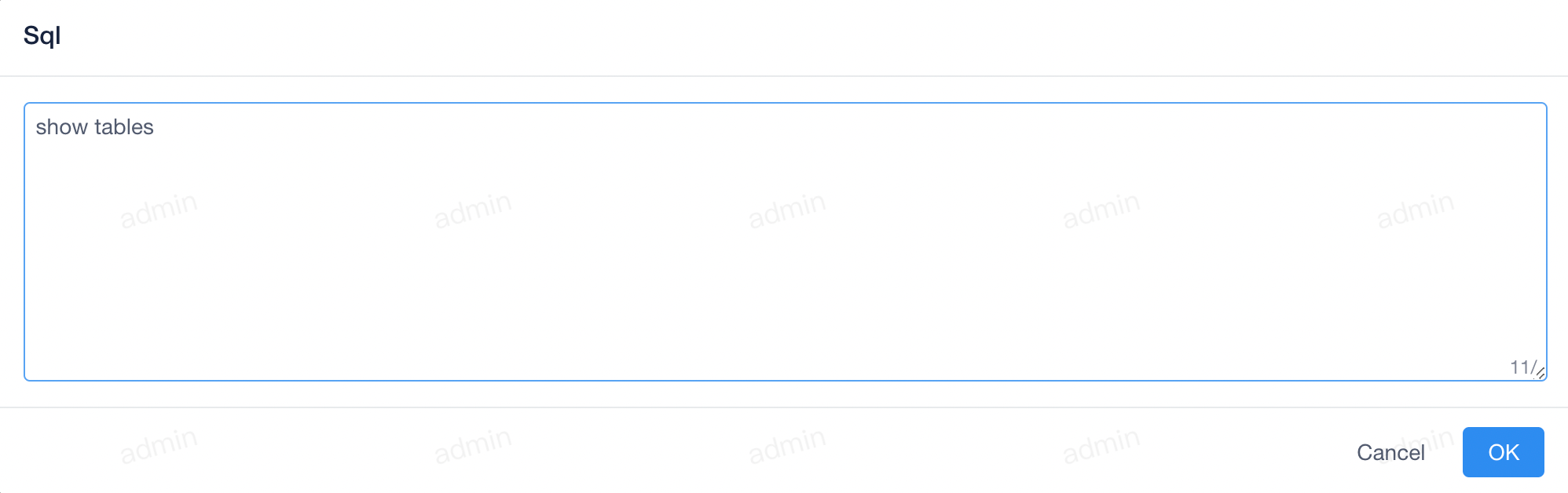
Review the execution errors
!!! danger
You can view error information only if the query is exceptional.
Action
in one of the data in the list to view the error message
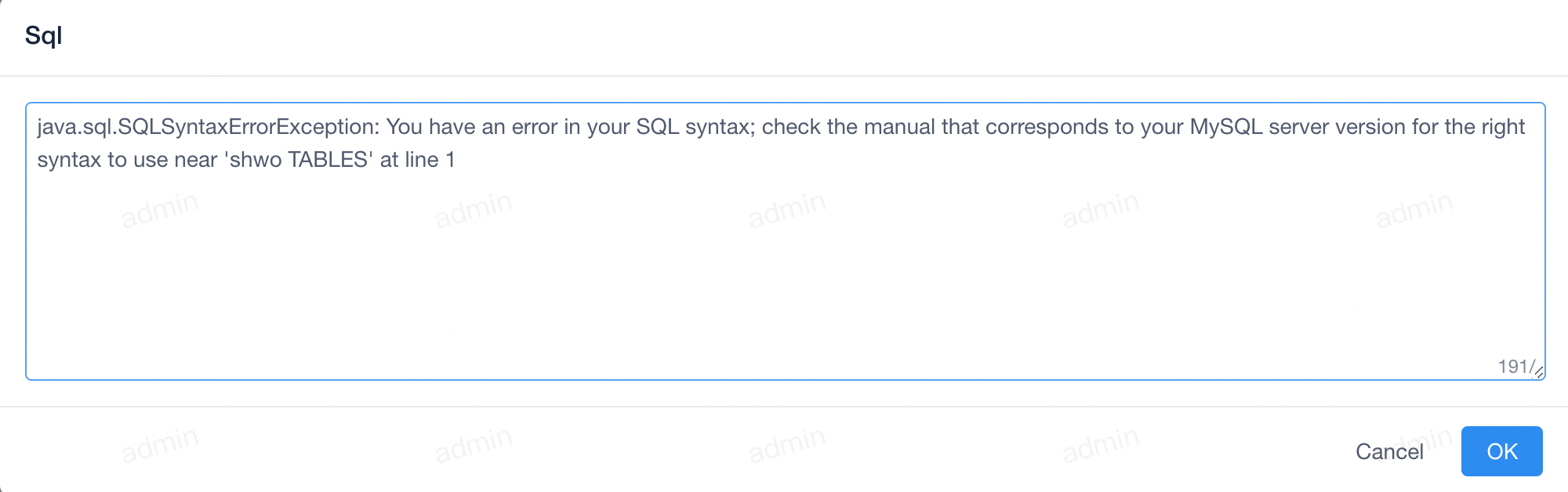
贡献者
